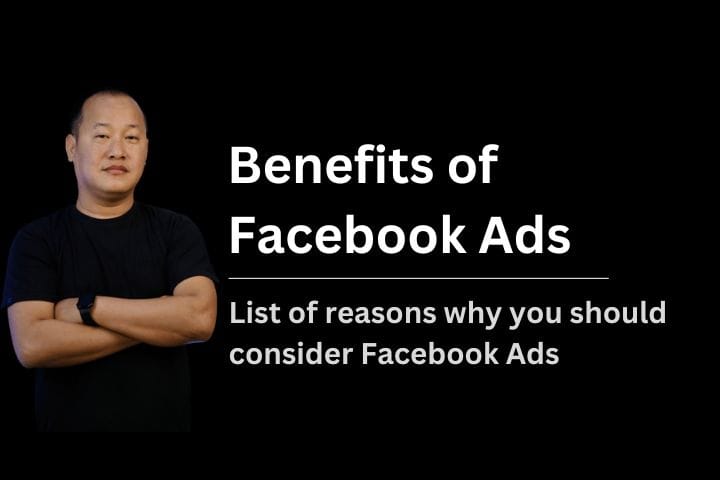How to add agency to Facebook Ad account
As a business owner interested in generating leads from Facebook, you may want to hire a Facebook Ad Agency to run ads at some point.
So, if this is true, you are wondering how to add them to the Business Account in Meta Business Manager and share your business assets. Let me show you how to share access to a Business Account with FB Ad Agency.
Important note: Before you begin sharing access, you must have full control of the Business Account. Additionally, please ask the agency if they have a Business Account (which they would probably have).
In case they don’t, then ask them to create one, or else this won’t work. Once they have it, ask for the business ID.
Step-by-step on how to add agency to Facebook Ad Account on a computer
Step 1- Settings in Facebook Business Manager
1. Open your Facebook Business Manager. After that, go to the bottom left, where you will see Settings.
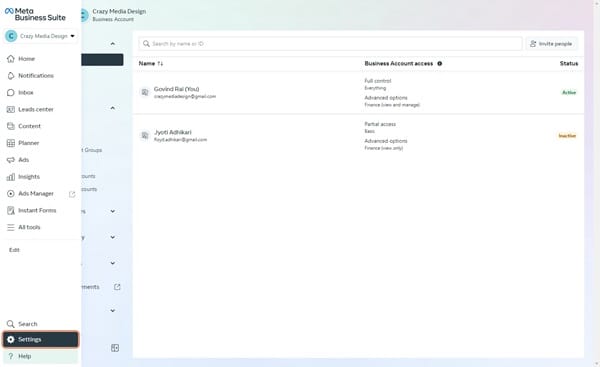
Step 2- Go to Partners
The first option you will see on the screen is Users, under which you will see the option Partners.
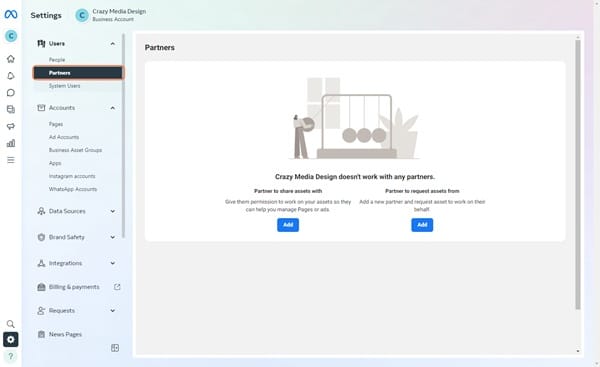
Step 3- Add agency
The next page shows you two options: Partner to share assets with and Partner to request assets from, and below both, you will see the Add button.
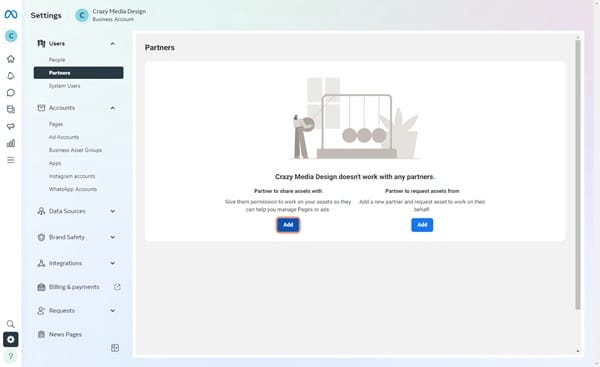
Click on the Add button below Partner to share assets with.
Step 3- Enter the Partner Business ID
You will see a pop-up where you have to enter your Partner Business ID.
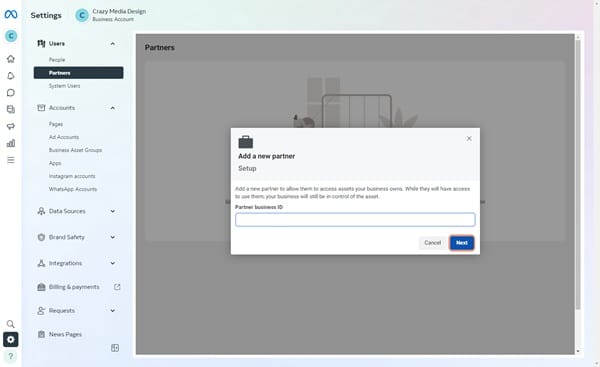
Click Next.
Step 4- Give Permission
You can then choose the business asset you want to share with your partner, and with each asset, you can decide if you want to give Full Control or Partial Access.